Dolphin Proteus Dx5I pool cleaners are known for their efficiency. But, like any device, they can face issues.
Struggling with your Dolphin Proteus Dx5I? You’re not alone. Many users experience problems with their pool cleaner. The good news is most issues are easy to fix at home. This guide will walk you through common troubleshooting tips. Whether it’s a connectivity issue or a cleaning problem, we’ve got you covered.
Our goal is to help you get your Dolphin Proteus Dx5I back to peak performance. So, let’s dive into the solutions and get your pool cleaner running smoothly again.

Credit: www.poolexpress.com
Common Issues
The Dolphin Proteus Dx5I is a highly efficient pool cleaner. Yet, like any device, it can encounter issues. Understanding these common problems can help you troubleshoot effectively.
Startup Problems
One of the most common problems is startup issues. If the Dolphin Proteus Dx5I does not start, first check the power supply. Ensure that it is properly connected and switched on. Also, inspect the power cord for any visible damage.
If the power supply is fine, check the filter. A clogged filter can prevent the cleaner from starting. Clean or replace the filter as needed. Additionally, check the control unit. Ensure it is functioning correctly and displaying the right settings.
Performance Lags
Performance lags are another frequent issue. If your Dolphin Proteus Dx5I is not cleaning efficiently, several factors could be at play. First, check the brushes. Worn or damaged brushes can affect cleaning performance. Replace them if necessary.
Next, check the filter. A dirty or clogged filter can reduce suction power. Clean or replace the filter regularly to maintain optimal performance. Also, inspect the impeller. A blocked or damaged impeller can hinder the cleaner’s performance.
Another potential issue is the navigation system. If the cleaner is not covering the pool evenly, recalibrate the navigation system. Ensure the cleaner’s software is up-to-date. Updated software can resolve many performance-related issues.
| Issue | Possible Cause | Solution |
|---|---|---|
| Startup Problems | Power Supply | Check connections and switch on |
| Startup Problems | Clogged Filter | Clean or replace filter |
| Performance Lags | Worn Brushes | Replace brushes |
| Performance Lags | Dirty Filter | Clean or replace filter |
| Performance Lags | Blocked Impeller | Inspect and clean impeller |
Diagnostic Tools
The Dolphin Proteus Dx5I is a reliable and efficient pool cleaning robot. Yet, like any technology, it can face issues. Understanding the diagnostic tools available is crucial for quick troubleshooting. These tools help identify problems and find solutions, ensuring your pool stays clean and inviting.
Built-in Diagnostics
The Dolphin Proteus Dx5I comes with robust built-in diagnostics. These diagnostics help you identify issues without needing extra software.
Some key features include:
- Error Codes: The robot displays error codes on its screen. Each code corresponds to a specific problem.
- Self-Check: The robot runs a self-check when powered on. It detects any internal issues and alerts you.
- LED Indicators: LED lights provide visual cues. For instance, a red light might indicate a power issue.
By understanding these features, you can quickly identify and resolve issues. This keeps your robot running smoothly.
Third-party Software
Besides built-in diagnostics, third-party software can be very helpful. These tools offer advanced diagnostic capabilities.
Popular third-party software includes:
- Pool Cleaner Pro: This software connects to your robot via Bluetooth. It provides detailed diagnostic reports and suggests fixes.
- RoboFix: This app is user-friendly. It helps in updating firmware, running diagnostics, and performing maintenance tasks.
Using third-party software can enhance your troubleshooting process. It offers more detailed insights and solutions.
In summary, diagnostic tools are vital for maintaining the Dolphin Proteus Dx5I. Whether using built-in diagnostics or third-party software, these tools help keep your pool clean and your robot in top condition.
Connection Problems
Experiencing connection problems with your Dolphin Proteus Dx5I can be frustrating. Whether it’s a wireless or wired network issue, identifying and fixing the problem is crucial. Below, we discuss common connection problems and how to solve them.
Wireless Connectivity
Wireless connectivity issues can disrupt the performance of your Dolphin Proteus Dx5I. Here are some common solutions:
- Ensure the router is within range of the device.
- Check if the wireless network is functioning properly.
- Restart both the router and the Dolphin Proteus Dx5I.
- Ensure the device’s firmware is up to date.
If these steps don’t work, try resetting the wireless settings:
- Go to the settings menu on the Dolphin Proteus Dx5I.
- Select “Reset Wireless Settings.”
- Reconfigure the wireless network settings.
Wired Network Issues
If you prefer a wired connection, you may face different issues. Here are some solutions:
- Check if the Ethernet cable is securely connected.
- Test the Ethernet cable with another device to ensure it’s not faulty.
- Verify that the network port is functioning.
- Restart both the router and the Dolphin Proteus Dx5I.
If the issue persists, consider checking your network configuration:
| Step | Action |
|---|---|
| 1 | Access the network settings on the Dolphin Proteus Dx5I. |
| 2 | Ensure the IP address is set to dynamic or matches your network. |
| 3 | Save the settings and restart the device. |
By following these steps, you can often resolve wired network issues.
Software Updates
Keeping your Dolphin Proteus Dx5I updated is essential for its optimal performance. Regular software updates ensure that your pool cleaner runs smoothly, with the latest features and bug fixes. This section will guide you through the update process and rollback procedures.
Update Process
Updating the Dolphin Proteus Dx5I software is a straightforward process. Follow these steps:
- Ensure your device is fully charged.
- Connect to a stable Wi-Fi network.
- Open the MyDolphin™ Plus app on your smartphone.
- Navigate to the settings menu.
- Select “Software Update.”
- Follow the on-screen instructions to complete the update.
Once the update is complete, restart your device. Verify that the software version matches the latest release in the settings menu.
Rollback Procedures
Occasionally, an update may cause issues. In such cases, rolling back to a previous version can resolve the problem. Here’s how:
- Open the MyDolphin™ Plus app on your smartphone.
- Go to the settings menu.
- Select “Software Update.”
- Choose “Rollback” from the options.
- Confirm your selection and follow the on-screen instructions.
After rolling back, restart your device. Check if the previous software version is now active. This should help in resolving any issues caused by the latest update.
Hardware Malfunctions
Experiencing hardware malfunctions with your Dolphin Proteus Dx5I can be frustrating. This guide will help you troubleshoot common issues. Let’s dive into the common problems, such as power supply issues and sensor failures.
Power Supply Issues
Power supply issues are among the most common hardware malfunctions. Ensure the power cord is securely plugged into the outlet and the unit.
- Check if the outlet is working by plugging in another device.
- Inspect the power cord for any visible damage.
- If the unit does not power on, consider replacing the power cord.
If these steps do not solve the issue, the problem might be internal. You may need to consult a professional technician.
Sensor Failures
Sensor failures can cause the Dolphin Proteus Dx5I to malfunction. Sensors are crucial for the device to function correctly.
- First, ensure the sensors are clean and free from debris.
- Use a soft cloth to gently wipe the sensors.
- Check for any loose connections or visible damage to the sensors.
If the sensors still do not work, they might need to be recalibrated or replaced. Consult the user manual for detailed instructions.
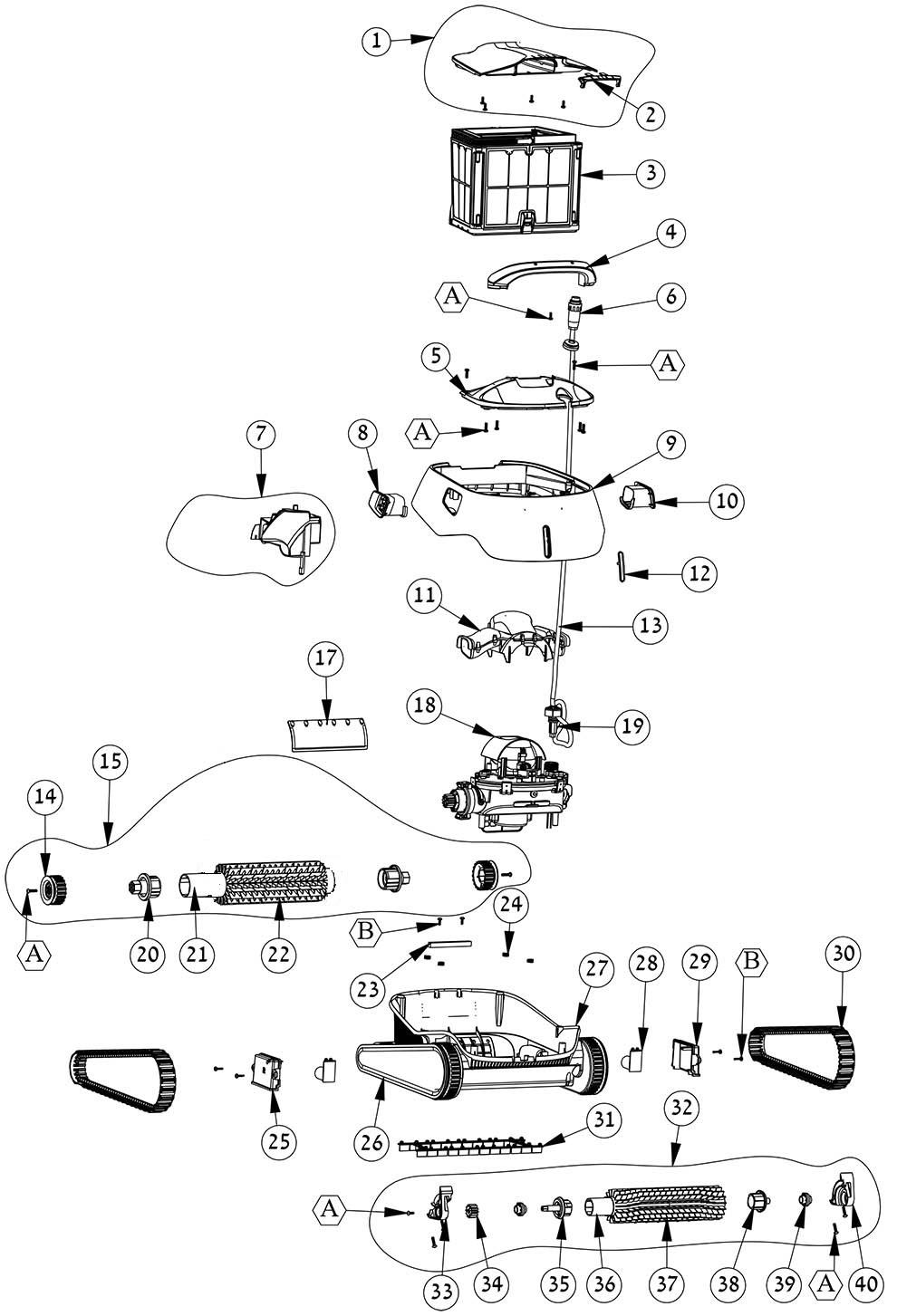
Credit: www.eztestpools.com
User Interface Glitches
The Dolphin Proteus Dx5I is a powerful and reliable pool cleaner. Yet, some users encounter user interface glitches. These can disrupt cleaning schedules and functionality. Understanding and addressing these issues is important. Below are common glitches and their fixes.
Screen Freezes
A frozen screen can halt operations. To resolve this issue:
- Restart the device. Turn it off, wait 10 seconds, then turn it on.
- Check for firmware updates. Outdated software can cause screen freezes.
- Inspect for physical damage. Cracks or water damage can affect screen performance.
- Perform a factory reset. This option is in the settings menu.
Unresponsive Controls
Controls not responding is another common glitch. To troubleshoot:
- Ensure the device is fully charged. Low battery can cause unresponsiveness.
- Clean the control panel. Dirt and debris can hinder touch sensitivity.
- Calibrate the controls. Refer to the user manual for step-by-step instructions.
- Check the connection. Ensure all cables are properly connected.
If these steps do not resolve the issue, contact customer support. They can provide further assistance and potential repairs.
| Problem | Solution |
|---|---|
| Screen Freezes | Restart, update firmware, check for damage, reset |
| Unresponsive Controls | Charge device, clean panel, calibrate, check connections |
Understanding these user interface glitches can help maintain your Dolphin Proteus Dx5I. Regular maintenance and updates ensure smooth operation.
Data Loss
Data loss can be a significant issue for Dolphin Proteus Dx5I users. It can result in the loss of important information and disrupt operations. Understanding how to prevent and recover from data loss is crucial.
Backup Solutions
To prevent data loss, implementing backup solutions is essential. Regular backups ensure that data is safe and can be restored if needed.
- Automated Backups: Use automated backup software to schedule regular backups.
- External Storage: Store backups on external devices like USB drives or external hard disks.
- Cloud Backup: Utilize cloud storage solutions for off-site backups.
Using these methods, you can secure your data and reduce the risk of loss.
Recovery Methods
If data loss occurs, it’s important to know effective recovery methods. The right recovery techniques can restore your data and minimize downtime.
- Data Recovery Software: Use reliable recovery software to retrieve lost files.
- Restore from Backup: Access your latest backup to restore the lost data.
- Professional Help: Seek professional data recovery services for severe cases.
By following these recovery methods, you can quickly regain access to your lost data.
Preventive Maintenance
Preventive maintenance is crucial to keep your Dolphin Proteus Dx5I running smoothly. Regular upkeep ensures longevity and reduces unexpected malfunctions. Below are essential tips for maintaining your device.
Regular Check-ups
Regular check-ups are vital for the optimal performance of your Dolphin Proteus Dx5I. Schedule monthly inspections to detect and fix issues early. Check the device for any signs of wear or damage. Inspect the power cords and connections to ensure they are secure and in good condition.
Cleaning Tips
Proper cleaning extends the lifespan of your Dolphin Proteus Dx5I. Follow these steps to clean your device effectively:
- Unplug the device before cleaning.
- Use a soft, damp cloth to wipe the exterior.
- Avoid using harsh chemicals or abrasive materials.
- Clean the filters and brushes regularly to prevent clogging.
- Inspect the water intake and outlet for debris or blockages.
Keeping your Dolphin Proteus Dx5I clean ensures efficient operation and prevents potential issues. Regular maintenance saves you time and money in the long run.

Credit: www.amazon.com
Frequently Asked Questions
How To Reset Dolphin Proteus Dx5i?
To reset the Dolphin Proteus Dx5I, turn it off and unplug it. Wait for about 5 minutes. Plug it back in and turn it on. This should reset the system.
Why Is My Dolphin Proteus Dx5i Not Moving?
If your Dolphin Proteus Dx5I is not moving, check the power supply first. Ensure it is properly plugged in. Inspect the power cord for any damage. Also, check the filter and cleaning brushes for obstructions.
How Do I Clean The Dolphin Proteus Dx5i Filter?
To clean the filter, first, remove it from the unit. Rinse it thoroughly with a hose to remove debris. Allow the filter to dry completely before reinserting it into the unit. Regular cleaning helps maintain optimal performance.
What Does The Flashing Light On Dolphin Proteus Dx5i Mean?
A flashing light on the Dolphin Proteus Dx5I indicates an error or maintenance requirement. Refer to the user manual for specific error codes. Common issues include blockages or power supply problems. Address the issue according to the manual’s instructions.
Conclusion
Troubleshooting the Dolphin Proteus Dx5I can be simple with clear steps. Always start with basic checks. Ensure power connections are secure. Examine filters and brushes regularly. Replace worn parts to maintain efficiency. Follow the manual for specific issues. Seek professional help if problems persist.
Regular maintenance extends the device’s life. Happy cleaning with your Dolphin Proteus Dx5I!



