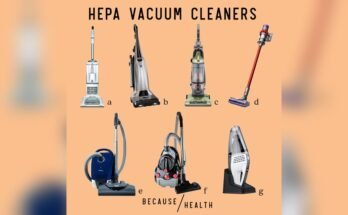Imagine this: You’re ready to relax after a long day, but instead of winding down, you find yourself dealing with a stubborn Roborock Q7. It’s supposed to make your life easier, yet here you are, troubleshooting instead of unwinding.
Frustrating, right? You’re not alone. Many Roborock Q7 owners face similar hiccups, and we’re here to help you conquer them. This article is your go-to guide for solving those pesky problems swiftly and efficiently. By the end, you’ll feel confident and in control, ready to enjoy the seamless cleaning experience you deserve.
Don’t let minor glitches stand in your way; let’s tackle them together!
Common Issues
Roborock Q7 is a fantastic gadget when it’s working smoothly, but like any tech, it can have its quirks. You might face battery issues, connectivity problems, or navigation errors. Let’s dive into these common issues and explore practical solutions.
Is your Roborock Q7 running out of juice too quickly? This can be frustrating during cleaning. Ensure the charging dock is clean and properly connected. Check the power outlet; sometimes, a loose connection can be the culprit.
Inspect the battery itself. If it’s old, consider replacing it. A fresh battery can make a world of difference. Have you noticed any changes in cleaning patterns? An overworked battery might affect performance.
Keep in mind that extreme temperatures can impact battery life. Store your Roborock in a moderate environment. How often do you charge it? Regular charges can keep it running efficiently.
Are you struggling to connect your Roborock Q7 to Wi-Fi? This can halt any cleaning schedule you’ve set up. Start by checking your Wi-Fi settings; ensure it’s on the 2.4GHz band as 5GHz might not be compatible.
How far is your router from the device? Move the router closer or use a Wi-Fi extender for better signal. Resetting the Wi-Fi settings on the Roborock can sometimes resolve these hiccups.
Update your app regularly; outdated software can cause connectivity problems. Test your home network speed; slow internet can hinder communication between devices.
Does your Roborock Q7 bump into furniture or miss spots? Navigation errors might be the reason. Check for obstructions around the room; even small objects can confuse the sensors.
Are the sensors clean? Dust can impair their ability to detect surroundings. Wipe them gently and see if navigation improves. Are your floors cluttered? Tidying up can help the device move freely.
Consider recalibrating the mapping system. It’s a simple process and can enhance accuracy. Have you updated the firmware? New updates often fix navigation errors.
By addressing these common issues, you can keep your Roborock Q7 performing at its best. Which problem have you faced? Share your thoughts and solutions in the comments!
Battery Problems
Experiencing battery problems with your Roborock Q7 can disrupt cleaning routines. Troubleshooting involves checking connections and ensuring the charger is functioning properly. If issues persist, consider resetting the device or contacting customer support.
Roborock Q7 is a fantastic vacuum cleaner, but like any tech gadget, it can face battery problems. This can be frustrating, especially when you want your home spotless. Understanding these issues can save you time and hassle. Let’s dive into some common battery problems and how to solve them.
Charging Issues
If your Roborock Q7 isn’t charging, don’t panic. First, check the power source. Ensure the outlet is working by plugging in another device. Is the charging dock clean? Dust and debris can prevent proper contact. Wipe it down and try again. Sometimes, a loose connection can be the culprit. Make sure the power cord is firmly plugged into both the dock and the wall.
Battery Drain Solutions
Does your Q7 run out of juice too quickly? A quick fix could be updating its software. Manufacturers release updates to enhance performance, including battery life. Consider your cleaning settings. High-power modes can drain the battery faster. Adjusting to a lower setting might extend run time without compromising cleanliness. Regular maintenance helps. Clean your device, focusing on brushes and filters. A cleaner vacuum operates more efficiently and uses less power. Have you experienced these battery issues before? Addressing them can keep your Roborock Q7 running smoothly. Don’t let battery troubles stop you from enjoying a clean home.
Connectivity Issues
Facing connectivity issues with your Roborock Q7 can be a frustrating experience. Your smart vacuum is designed to make life easier, but when it struggles to connect to your Wi-Fi or app, it can feel like more of a hassle. Let’s dive into some practical solutions to get your Roborock Q7 back on track and ensure you can control it seamlessly.
Wi-fi Connection Fixes
First, check your Wi-Fi router. Is it functioning properly? A quick restart might be all it needs. You’d be surprised how often this simple step resolves connectivity issues.
Next, ensure your Roborock Q7 is within range of your router. Walls and furniture can interfere with the signal. Try placing your router in a central location or moving your Roborock closer.
Is your Wi-Fi network overloaded? Devices can compete for bandwidth, causing connectivity problems. Consider disconnecting a few gadgets temporarily to see if your vacuum connects more reliably.
Finally, confirm that your Wi-Fi is set to a 2.4 GHz frequency. The Roborock Q7 may not support 5 GHz networks. Adjust your router settings if necessary, and attempt to reconnect.
App Syncing Solutions
Struggling to sync the app with your Roborock Q7? Start by making sure your smartphone’s operating system is up to date. Outdated software can cause compatibility issues.
Double-check that the Roborock app is the latest version. App developers frequently release updates to fix bugs and improve performance. If an update is available, install it and try syncing again.
Check your app permissions. Have you granted the app access to your phone’s Wi-Fi and Bluetooth settings? Without these permissions, the app might fail to communicate with your device.
Still having trouble? Uninstall and reinstall the app. This can clear any lingering glitches and give you a fresh start. It’s a simple trick that often works wonders.
As you troubleshoot, remember that patience is key. Connectivity issues can be annoying, but with these practical tips, you can get back to enjoying the convenience of your Roborock Q7. What other smart home devices have you had connectivity issues with, and how did you resolve them?
Navigation Errors
Roborock Q7 may face navigation errors, causing it to miss areas or get stuck. Ensure sensors are clean and the path is clear. Resetting the device often helps restore proper function.
Navigating through your home can sometimes be a challenge for your Roborock Q7. Despite its advanced technology, it’s not immune to navigation errors. These errors can lead to your vacuum missing spots, getting stuck, or even failing to return to its charging dock. Understanding these issues can significantly improve your robot’s efficiency.
Obstacle Avoidance
Obstacle avoidance is a key feature of Roborock Q7, but sometimes it can go awry. If your robot repeatedly bumps into furniture or gets stuck, it might be time to check its sensors. Ensure the sensors are clean and unobstructed by dust or debris. Have you rearranged your furniture recently? This could confuse your Roborock, causing it to misjudge obstacles. Try to keep clear spaces and remove smaller items from the floor before starting a cleaning cycle.
Mapping Corrections
Mapping errors can lead to inefficient cleaning paths or the robot skipping entire sections of your home. Is your Roborock consistently missing a room? It might be time to reset its map. You can do this easily through the Roborock app by selecting the option to create a new map. Consider conducting an initial mapping run without interruptions. Close doors to rooms you don’t want included, and ensure all areas are well-lit. This helps the Roborock create an accurate map. Encountering navigation errors with your Roborock Q7 doesn’t have to be frustrating. By paying attention to these common issues and using practical solutions, you can enhance its performance. What other challenges have you faced with your Roborock, and how have you overcome them? Share your experiences and learn from others.
Cleaning Performance
The Roborock Q7 is admired for its excellent cleaning performance. It efficiently picks up dirt, dust, and debris from various surfaces. Regular maintenance ensures optimal results. Proper care can extend its lifespan and enhance cleaning ability.
Brush Maintenance
Maintain the brush for consistent performance. Check the brush weekly for tangled hair and fibers. Remove debris from the brush using a pair of scissors or a comb. Clean the brush with warm water if it appears dirty. Dry it completely before reinstalling.
Dustbin Emptying Tips
Empty the dustbin regularly to avoid clogging. Do this after each cleaning session for best results. Wash the dustbin with mild soap monthly to maintain hygiene. Dry it thoroughly before placing it back in the robot. Avoid overfilling to ensure efficient suction.

Sensor Calibration
The Roborock Q7 relies on precise sensor calibration to navigate smoothly. Proper calibration ensures the device can detect obstacles accurately. This enhances cleaning efficiency, preventing unnecessary collisions. Sensor calibration is crucial for optimal performance.
Reset Procedures
Resetting the sensors can solve minor calibration issues. Start by turning off the Roborock Q7. Wait for about 10 seconds. Then power it back on. This simple step can often realign sensors effectively. If problems persist, try a factory reset. Navigate to settings on the device. Select ‘Factory Reset’ option. Follow the prompts to complete the process.
Calibration Techniques
Manual calibration might be needed for more persistent issues. Place the device on a flat surface. Access the settings menu. Select ‘Sensor Calibration’. Follow on-screen instructions. Ensure the area is well-lit. Avoid shadows during calibration. This helps the sensors register accurately. Regular calibration checks can maintain optimal sensor function.
Software Updates
Stay ahead with the latest Roborock Q7 updates for smooth performance. Troubleshoot common issues easily by keeping your software up-to-date. Ensure your device runs efficiently by regularly checking for updates.
Keeping your Roborock Q7 operating smoothly often hinges on timely software updates. These updates are not just about new features; they also enhance performance and squash pesky bugs. Imagine your Roborock navigating your home like a seasoned explorer, thanks to the latest software tweaks. But how do you ensure your vacuum is always running the latest version? Let’s dive into the details.
Update Process
Updating your Roborock Q7 is straightforward and crucial for optimal performance. Begin by opening the Roborock app on your smartphone. Navigate to the settings and look for the ‘Firmware Update’ option. Ensure your vacuum is connected to Wi-Fi, as updates require an internet connection. If an update is available, you will see a prompt to download and install it. During the update, keep your robot docked and avoid interrupting the process. It’s similar to how you wouldn’t unplug your computer during a software installation. Have you ever wondered how much smoother things could be with regular updates? Your Roborock Q7 appreciates this maintenance just as much as any tech device.
Troubleshooting Bugs
Even after an update, bugs can sneak in and disrupt your cleaning schedule. Common issues might include connectivity problems or erratic cleaning patterns. If your Roborock Q7 starts acting up, start by rebooting the device. Sometimes, a simple reset can resolve minor glitches. If the problem persists, check the app for troubleshooting tips or consult the user manual. You might be surprised how often software updates address these issues directly. Remember, your input can lead to improvements, so consider reporting persistent bugs to Roborock support. Have you ever felt that moment of triumph when a stubborn issue gets resolved? With each update, your Roborock Q7 gets a little closer to perfection, driven by your feedback and experience.

Customer Support
Roborock Q7 users sometimes face technical issues. Customer support plays a vital role in resolving these problems quickly. Understanding the various support options can help users maintain their devices efficiently.
Contact Methods
Roborock offers multiple ways to reach customer support. Users can contact them via phone for immediate assistance. Email support is available for non-urgent issues. Social media platforms like Facebook and Twitter are also monitored by the support team. These platforms provide another way to communicate your concerns. Always have your device details ready when reaching out.
Warranty Information
It’s essential to know your Roborock Q7’s warranty details. Typically, the warranty covers manufacturing defects. It does not cover damage from misuse or unauthorized repairs. Understanding the warranty helps in claiming repairs without hassle. Always keep your purchase receipt safe. It is necessary for warranty claims. Review the warranty terms on Roborock’s official website for more clarity.

Frequently Asked Questions
Why Is My Roborock Q7 Not Charging?
Ensure the charger is plugged in properly. Check if the charging contacts are clean and unobstructed. If the problem persists, try resetting the device or consult the user manual for further troubleshooting steps.
How To Fix Roborock Q7 Connectivity Issues?
Restart your Wi-Fi router and Roborock Q7. Ensure the device is within Wi-Fi range. Check if the app and firmware are updated. If problems continue, reset network settings in the Roborock app.
What To Do If Roborock Q7 Stops Mid-cleaning?
Verify if the battery is charged and the dustbin is empty. Check for obstacles or tangled brushes. Reset the device if necessary and consult the manual for detailed instructions.
How To Solve Roborock Q7 Navigation Problems?
Make sure the sensors are clean and unobstructed. Clear the area of obstacles and check for stuck wheels. Perform a system reset if the problem persists, and refer to the manual for guidance.
Conclusion
Troubleshooting your Roborock Q7 can seem daunting at first. But with these simple steps, it becomes easier. Always start by checking the basics like power and settings. Clean the sensors and brushes regularly for optimal performance. Refer to the manual for specific error codes.
These solutions can address most issues you face. If problems persist, contact customer support. They can offer further assistance. Remember, a well-maintained device lasts longer. Keeping your Roborock Q7 in top shape ensures a clean home. Enjoy the ease and convenience it brings to your daily routine.